
Sometime we face issues while installation of windows updates from control panel or .MSU package which we download from Microsoft Update Catalog. In such cases we can Install MSU and CAB in CMD (command prompt).
We need to download windows update package from Microsoft catalog website manually to local computer to Install MSU and CAB in CMD.
However, you need to make sure that you download correct package as per operating system requirement.
No only for performance perspective but it is also important for stability of your computer or server. So you can follow instructions and Microsoft KB articles to know specifications and supported OS of any KB package.
Follow below steps to install windows update package in CMD or PowerShell-
Step 1- Download package from Microsoft Update Catalog
Go to https://www.catalog.update.microsoft.com
Search your KB package and download it.
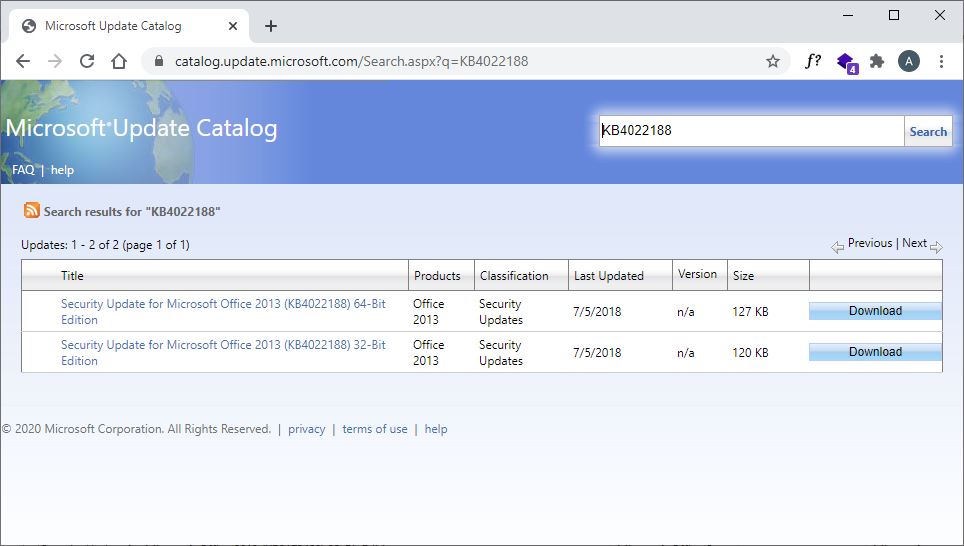
Step 2- Convert .msu package to .cab (Skip this if you have .cab already)
Open CMD as Administrator and run below commandexpand f:* "C:\Temp\windows8.1-kb2919355-x64-Recommended.msu" C:\Temp\kb2919355
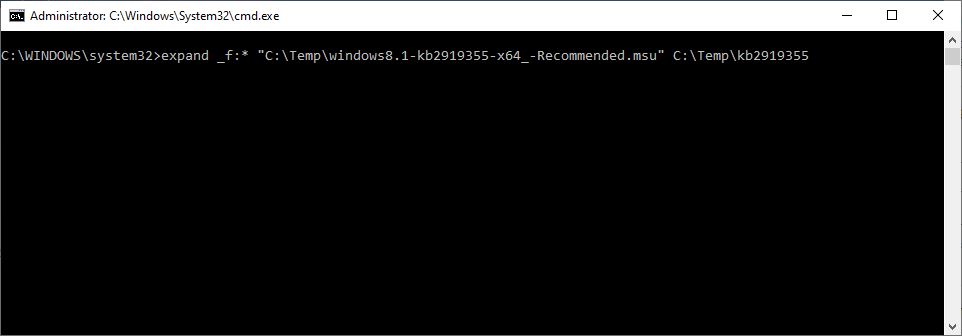
Step 3- Install .cab package
Open CMD as Administrator and run below commandDISM.exe /Online /Add-Package /PackagePath:C:\Temp\kb2919355\kb2919355.cab

Once installed successfully, please restart your computer if required. Additionally you can export list of installed updates in text or csv file to find out all installed updates in computer.
